I'm assuming you have a computer, so this is going to teach you to use your computer! If not, you will have to make these by hand and get as creative as you are able. So, with that, I use a publishing program on my computer. I am now a Mac user, but previously had used a PC for many years. I used Microsoft Publisher for many years - probably 15 years! So, when I switched to Mac and discovered I could't use Microsoft Publisher, I was a bit sad :(
But, good news! I found a similar Mac-based publishing program that works a LOT like Publisher - it's called Swift Publisher. I downloaded it for $29.95 {you get a FREE download for 30 trial to make sure you like it, too} and can now make ALL kinds of things - cards, menus, brochures, programs, posters, etc. But, you can also make your own thing. These two programs {Swift and Publisher} are similar, so you can use this tutorial for either one.
I started first by opening up the program and {step 1} starting with a blank new document.
{Step 2} Create a text box by dragging the shape as large as you want it. I did a larger text box and a smaller one - one for a title and one for the main body, but you can just make a title in one large text box also.
You'll need to choose what font {step 3} you want and decide what you want to put in there. I always like to choose a main font and a contrasting font - one with pizzaz for titles and important parts and one that is easy to read and more simple.
Next {step 4}, you fill out the whole thing - changing the size of the fonts if they don't fit in. You may have to play with it a bit, but in time you'll begin to know about what size will fit in how much space!
If you'd like {step 5}, you can add a border around the text box. Because I only wanted border around just the kids chores and days of the week, I chose to make a separate text box, like I mentioned {in step 2}.
Adding pictures {step 6} is both fun and easy - and I get lots of you asking where I get all my cute pictures! In the Swift Publisher {and Microsoft Publisher}, you can pull open your own personal pictures OR you can pull open clip art from a gallery of pictures. There are a lot of categories and you can type in a search word to find something you're looking for. I used to use a bunch of pictures when my kids were little - see my printables HERE for those ideas - but now that they are older, I just put a picture of them on there.
As you can see, above, if you were to look in Microsoft Word {similar to Publisher for clip art}, this is what you would be looking for to find clip art.
In Swift Publisher you can see where to look for photos and clip art, in the example above.
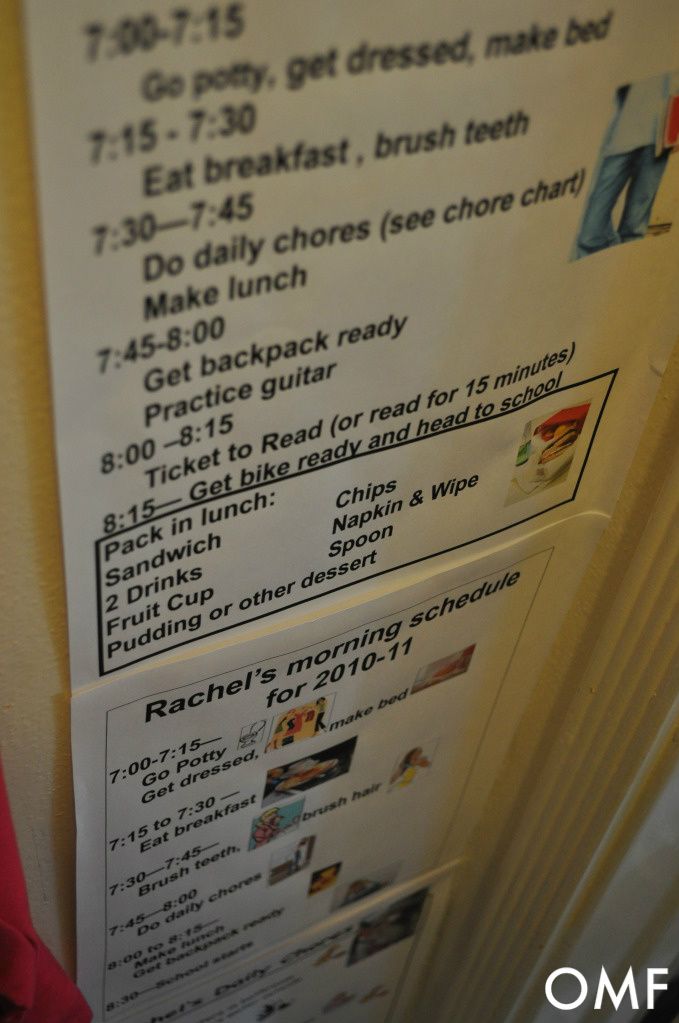
Then, just print up the cute, personalized chore charts - once you spell check and get everything set! Now, get ready to make some fun chore charts for your own kids. We keep them in sheet protectors that are taped in the pantry and behind their doors in their bedrooms - that way when they change, it's easy to slip them in and out, cause they change a couple of times per year. Have you started making your chore charts yet? How about a schedule for yourself? {I'll try to come up with a great tutorial soon on making pretty schedules for yourself!}
Like what you see here? Consider becoming a follower or subscribe via email!
Join me on Facebook - where we interact and have lots of great fun. You can also see behind the scenes pictures and fun stuff I do on my Instagram!
Parties:
House of Hepworth
The 36th Avenue
Delightful Order
Tidy Mom
Serenity Now
Six Sisters
Tater Tots and Jello
Positively Splendid
Iheart Naptime
Tip Junkie
Home Stories from A to Z
A Bowl Full of Lemons
Organize and Decorate Everything










